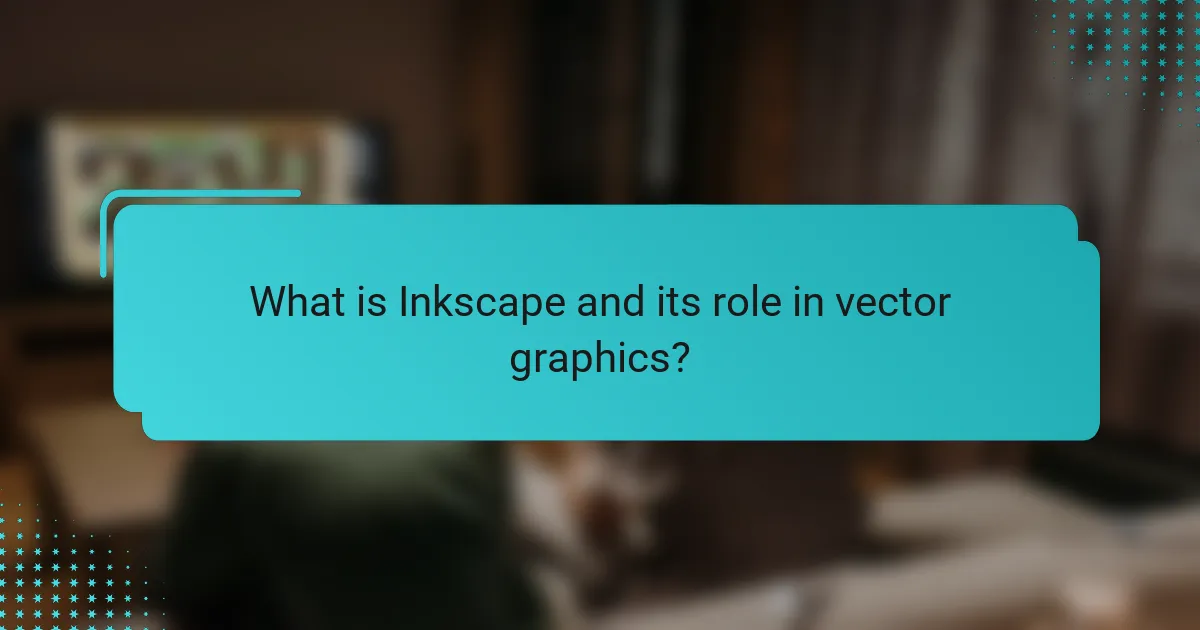
What is Inkscape and its role in vector graphics?
Inkscape is a free and open-source vector graphics editor. It is used to create and edit scalable vector graphics (SVG) files. Inkscape supports various vector graphic tasks such as drawing shapes, paths, and text. The software allows users to manipulate objects through layers and groups. Inkscape is widely utilized in graphic design, illustration, and web design. Its role in vector graphics is significant due to its powerful features and user-friendly interface. Inkscape enables precise control over design elements, making it a preferred choice for many designers. The software contributes to the accessibility of vector graphic creation for both beginners and professionals.
How does Inkscape facilitate game asset creation?
Inkscape facilitates game asset creation by providing a robust set of vector graphic tools. These tools allow designers to create scalable graphics without losing quality. Inkscape supports various formats like SVG, which is widely used in game development. The software includes features such as layers, paths, and shapes, enabling precise control over design elements. Designers can easily manipulate objects, apply gradients, and create complex illustrations. Inkscape also offers a user-friendly interface that simplifies the design process. Its open-source nature allows for extensive community support and resources. This makes it a cost-effective solution for indie developers and hobbyists.
What specific tools does Inkscape offer for asset design?
Inkscape offers a variety of specific tools for asset design. Key tools include the pen tool for creating custom paths. The shape tools allow users to create rectangles, ellipses, and polygons. The text tool enables the addition of text elements to designs. The gradient tool provides options for color transitions in shapes. The clone tool allows for the duplication of objects with linked attributes. The path operations enable users to combine, intersect, and subtract shapes. The layer management tool helps organize elements within a design. Finally, the export options allow for saving assets in various formats suitable for game development and UI design.
How does Inkscape compare to other vector graphic tools?
Inkscape is an open-source vector graphic tool that offers features comparable to commercial software like Adobe Illustrator and CorelDRAW. It provides a robust set of tools for creating and editing vector graphics. Inkscape supports SVG format natively, which is widely used for web graphics. It includes features like path operations, text support, and layers, similar to its commercial counterparts. Unlike Adobe Illustrator, Inkscape is free, making it accessible to a broader audience. User reviews often highlight its versatility for both beginners and experienced designers. Inkscape also benefits from a strong community that contributes plugins and resources. This community support enhances its functionality and usability.
Why is vector graphics important for UI design?
Vector graphics are important for UI design because they provide scalability without loss of quality. This means that icons and images can be resized for different screen resolutions and sizes while maintaining clarity. Vector graphics use mathematical equations to represent images, allowing for smooth lines and shapes. This is crucial in UI design, where precise and clear visuals enhance user experience. Additionally, vector graphics typically have smaller file sizes compared to raster images, which improves loading times. Faster loading times contribute to better performance in applications and websites. Overall, the use of vector graphics leads to a more polished and professional appearance in UI design.
What advantages do vector graphics provide in user interfaces?
Vector graphics offer several advantages in user interfaces. They maintain high quality at any resolution. This ensures that images remain sharp on different screen sizes. Vector graphics are also scalable without loss of fidelity. Designers can resize elements easily for various devices. Additionally, vector graphics have smaller file sizes compared to raster images. This leads to faster loading times for applications. They allow for easier editing and manipulation of design elements. Changes can be made quickly without affecting overall quality. Furthermore, vector graphics support animation and interactivity smoothly. This enhances user engagement in interface design.
How does Inkscape enhance the UI design process?
Inkscape enhances the UI design process by providing a versatile vector graphics editing environment. It allows designers to create scalable graphics without loss of quality. The software includes a wide range of tools for drawing, shaping, and manipulating objects. Features like layers and grouping facilitate complex design management. Inkscape supports multiple file formats, ensuring compatibility with various platforms. Its open-source nature encourages community contributions and ongoing improvements. Additionally, built-in extensions expand functionality for specific design needs. These attributes collectively streamline the workflow for UI designers, making the process more efficient and effective.
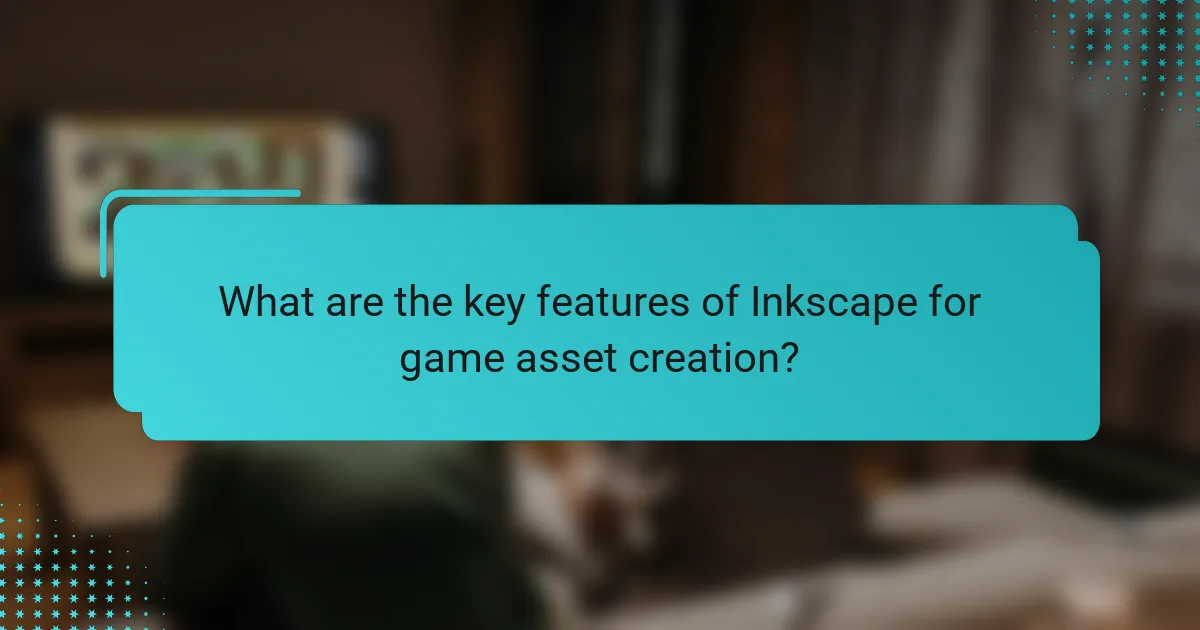
What are the key features of Inkscape for game asset creation?
Inkscape offers several key features for game asset creation. It provides a robust vector graphics editor that supports scalable graphics without loss of quality. Users can create and manipulate shapes, paths, and text with precision. The software includes a variety of drawing tools such as bezier curves and freehand drawing. Inkscape supports layers, allowing for organized asset management. It also features a wide range of export options, including PNG and SVG formats, suitable for game development. The application supports extensions, enabling additional functionality through plugins. Inkscape is open-source, making it accessible to a broad audience. These features collectively enhance the efficiency and quality of game asset creation.
How can layers and groups be utilized in Inkscape?
Layers and groups in Inkscape are used to organize and manage graphic elements effectively. Layers allow users to separate different components of a design, making it easier to edit without affecting other parts. Groups enable users to combine multiple objects into a single unit, simplifying manipulation.
Using layers, designers can lock, hide, or rearrange elements without disrupting the overall composition. This feature is crucial for complex designs, as it enhances workflow and precision. Groups allow for collective transformations, such as scaling or rotating, which maintains relative positioning among grouped objects.
Inkscape supports multiple layers, providing a hierarchical structure that can be expanded or collapsed. This organization is beneficial for game asset creation and UI design, where clarity and control over visual elements are essential. Overall, utilizing layers and groups in Inkscape streamlines the design process and improves efficiency.
What are the best practices for organizing assets in layers?
The best practices for organizing assets in layers include using a clear naming convention for each layer. This practice enhances identification and retrieval of assets. Group similar elements together within folders to maintain order. Utilize color coding for layers to visually distinguish different asset types or functionalities. Lock layers that are not currently being edited to prevent accidental modifications. Regularly review and clean up layers to remove unused or redundant assets. Maintain a consistent layer hierarchy to ensure an intuitive workflow. These practices lead to improved efficiency and organization in design projects.
How do groups improve workflow in asset creation?
Groups improve workflow in asset creation by fostering collaboration and enhancing communication. Collaborative environments allow team members to share ideas and feedback. This leads to more innovative solutions and faster problem-solving. Effective communication ensures that everyone is aligned on project goals and timelines. Studies show that teams can achieve tasks up to 50% faster when working together. Additionally, groups can divide responsibilities based on individual strengths, increasing efficiency. This specialization allows for higher quality outputs in less time. By utilizing tools like Inkscape, teams can streamline their design processes further. Overall, groups significantly enhance productivity and creativity in asset creation.
What export options does Inkscape provide for game assets?
Inkscape provides several export options for game assets. Users can export graphics in formats such as PNG, which is widely used for raster images in games. SVG export is also available, maintaining vector quality for scalable graphics. Additionally, Inkscape allows exporting to PDF, suitable for documentation or print assets. The software supports EPS format, which is useful for high-quality vector graphics. Users can also export to DXF for compatibility with CAD software. Each format serves different needs in game asset creation, ensuring versatility for developers.
How can assets be optimized for different game engines?
Assets can be optimized for different game engines by adjusting their formats and resolutions. Each game engine has specific requirements for asset types. For example, Unity prefers PNG or JPG for 2D assets. Unreal Engine supports various formats, including FBX for 3D models.
Reducing the resolution of textures can enhance performance without sacrificing quality. This is especially important for mobile game engines. Compressing audio files also helps in optimizing assets. Tools like Inkscape can export vector graphics efficiently, ensuring scalability.
Using sprite sheets instead of individual images reduces draw calls. This approach is beneficial for engines like Unity. Additionally, implementing level of detail (LOD) techniques can optimize 3D models. LOD reduces the polygon count based on the camera’s distance.
Finally, profiling tools provided by game engines can identify performance bottlenecks. This allows developers to make informed adjustments to assets.
What formats are supported for exporting assets?
Inkscape supports several formats for exporting assets. These include PNG, PDF, SVG, EPS, and DXF. PNG is commonly used for raster images. PDF is suitable for print-ready documents. SVG retains vector properties for web use. EPS is often used in professional printing. DXF is compatible with CAD software. Each format serves different purposes in asset creation and design.
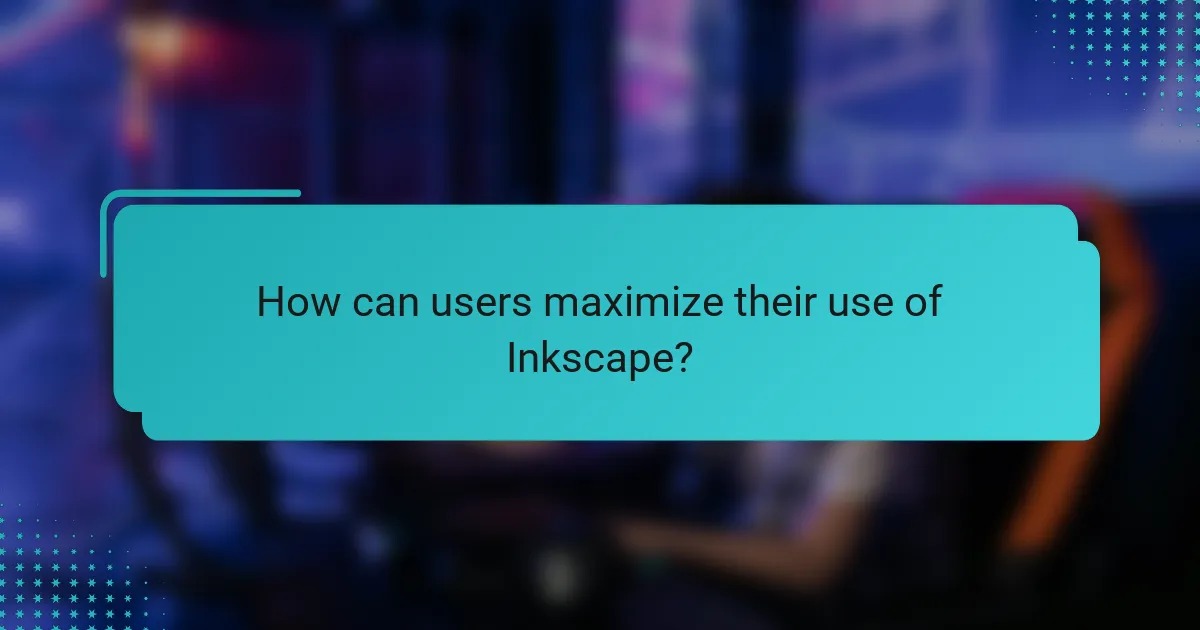
How can users maximize their use of Inkscape?
Users can maximize their use of Inkscape by mastering its core features. Understanding the vector graphic principles is crucial. Familiarity with layers helps in organizing complex designs. Utilizing keyboard shortcuts increases efficiency during design processes. Exploring extensions can enhance functionality and streamline workflows. Regularly updating Inkscape ensures access to the latest features and bug fixes. Engaging with the Inkscape community provides support and resources for learning. Experimenting with different tools fosters creativity and skill development.
What are some tips for beginners using Inkscape?
Start with basic shapes and tools to understand Inkscape’s interface. Familiarize yourself with the selection, drawing, and editing tools. Use layers to organize your work effectively. Save your projects frequently in Inkscape’s native format. Explore the use of paths for more complex designs. Utilize the alignment and distribution tools for precision. Experiment with gradients and patterns to enhance visuals. Refer to Inkscape’s official documentation for detailed guidance and tutorials.
How can tutorials and resources enhance learning Inkscape?
Tutorials and resources significantly enhance learning Inkscape by providing structured guidance. They break down complex concepts into manageable steps. This makes it easier for beginners to grasp essential tools and techniques. Comprehensive resources, such as video tutorials and written guides, cater to various learning styles. They offer practical examples that reinforce theoretical knowledge. Additionally, community forums and user-generated content provide real-world applications and solutions. Access to diverse materials fosters a deeper understanding of Inkscape’s capabilities. Research indicates that learners who utilize structured resources achieve higher proficiency levels.
What common mistakes should new users avoid?
New users should avoid overlooking the importance of learning the basics of Inkscape. Many beginners jump into complex projects without understanding fundamental tools. This can lead to frustration and inefficient workflows. Users often neglect to utilize layers effectively. Layers help organize elements and simplify editing. Another common mistake is failing to save work frequently. Inkscape can crash, and unsaved work may be lost. New users also frequently ignore the importance of using vector graphics properly. Understanding the difference between raster and vector graphics is crucial for quality assets. Lastly, users often skip tutorials and documentation. These resources provide valuable insights and techniques for better results.
What are the best practices for creating game assets and UI designs with Inkscape?
The best practices for creating game assets and UI designs with Inkscape include using layers for organization. Layers help manage complex designs by separating elements. Utilize grids and guides for alignment and precision. This ensures consistency across your designs. Employ the vector editing tools for scalability without loss of quality. Vector graphics maintain sharpness at any size, which is crucial for various screen resolutions. Use the export options effectively for different file formats. Exporting assets in PNG or SVG formats is common for game development. Optimize your assets by reducing unnecessary nodes. Fewer nodes lead to cleaner designs and improved performance. Regularly save your work to prevent data loss. Frequent saves protect against software crashes or power failures. These practices enhance workflow efficiency and asset quality in game development.
How can color theory and typography be applied in Inkscape?
Color theory and typography can be effectively applied in Inkscape to enhance design quality. Color theory involves understanding the color wheel, complementary colors, and color harmony. In Inkscape, users can utilize the color picker tool to select colors based on these principles. This ensures visual appeal and effective communication through color choices.
Typography focuses on font selection, spacing, and alignment. In Inkscape, users can access various font options and adjust text properties. This includes changing font size, weight, and style to improve readability and aesthetic value. Proper typography can significantly impact user experience in UI design.
Applying these concepts in Inkscape allows designers to create visually engaging graphics. Effective use of color and typography can lead to more compelling game assets and user interfaces.
What strategies can improve the efficiency of the design process?
Implementing streamlined workflows, utilizing templates, and incorporating design software features can significantly improve the efficiency of the design process. Streamlined workflows reduce unnecessary steps and enhance communication among team members. Utilizing templates saves time by providing pre-defined structures for common design tasks. Incorporating features like layers, grids, and shortcuts in design software, such as Inkscape, allows for quicker adjustments and enhancements. Studies show that teams using standardized templates can reduce project completion time by up to 30%. This evidence supports the effectiveness of these strategies in optimizing design efficiency.
Inkscape is a free and open-source vector graphics editor that plays a crucial role in creating and editing scalable vector graphics (SVG) files. The article explores Inkscape’s capabilities in game asset creation and UI design, highlighting its robust tools for drawing, shaping, and manipulating graphics. Key features such as layers, groups, and export options are discussed, along with best practices for optimizing assets for different game engines. Additionally, the article compares Inkscape to other vector graphic tools and emphasizes the importance of vector graphics in enhancing user interfaces.