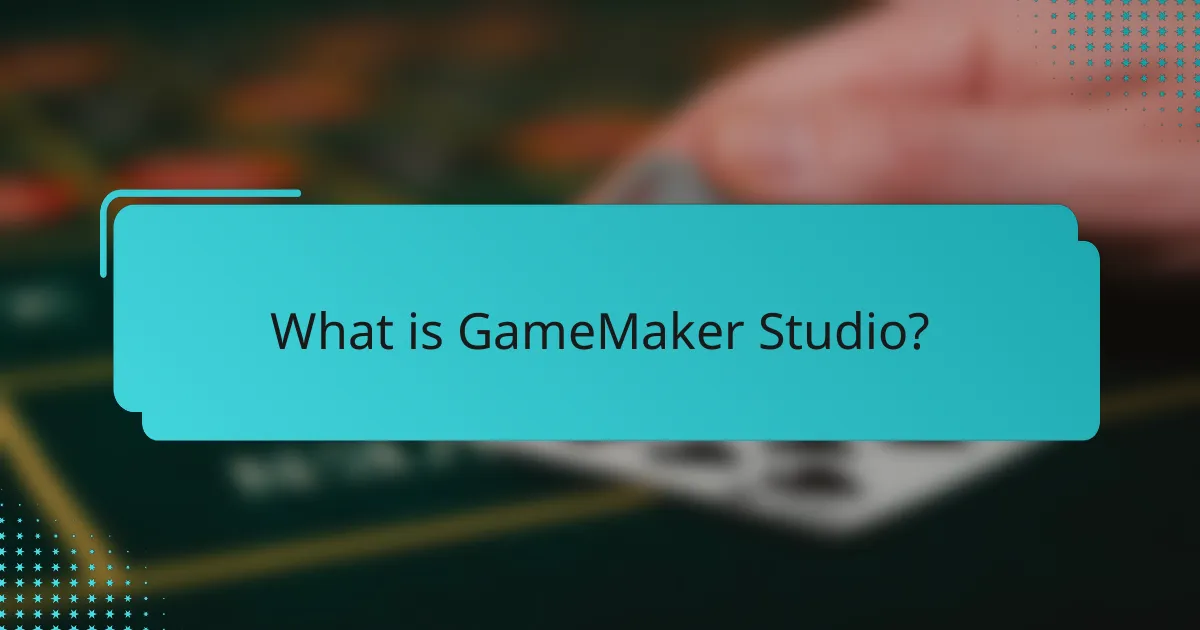
What is GameMaker Studio?
GameMaker Studio is a game development platform designed for creating 2D games. It provides a user-friendly interface and a range of tools for game design. Developers can use its drag-and-drop features or script with GameMaker Language (GML). GameMaker Studio supports multiple platforms, including Windows, macOS, and mobile devices. It was developed by YoYo Games and first released in 2007. The platform has been used to create popular games like “Undertale” and “Hyper Light Drifter.” GameMaker Studio’s versatility makes it a preferred choice for indie developers.
How does GameMaker Studio facilitate 2D game development?
GameMaker Studio facilitates 2D game development through its user-friendly interface and robust features. It provides a drag-and-drop functionality that allows users to create games without extensive programming knowledge. The integrated scripting language, GML, offers advanced users the ability to customize game behavior. GameMaker Studio supports various asset types, including sprites, sounds, and backgrounds, making asset management efficient. The platform includes built-in tools for animation and level design, streamlining the development process. Additionally, it allows for cross-platform deployment, enabling developers to reach wider audiences. These features collectively enhance productivity and creativity in 2D game development.
What are the key components of GameMaker Studio?
The key components of GameMaker Studio include the IDE, GameMaker Language (GML), asset management, and built-in physics. The Integrated Development Environment (IDE) provides tools for coding, debugging, and designing games. GameMaker Language (GML) is a scripting language that allows for advanced game logic. Asset management organizes graphics, sounds, and resources efficiently. The built-in physics engine enables realistic movement and interactions in games. Each component works together to facilitate 2D game development.
How do these components work together in game creation?
Game creation in GameMaker Studio involves the integration of various components such as sprites, sounds, and scripts. Sprites serve as the visual elements that represent characters and objects in the game. Sounds enhance the gaming experience by providing audio feedback and atmosphere. Scripts control the game’s logic and behavior, allowing for interactive gameplay.
These components interact seamlessly through a user-friendly interface. For instance, sprites can be linked to scripts to define their actions. Sounds can be triggered by specific events in the scripts, creating a cohesive experience. Additionally, GameMaker Studio’s asset management tools facilitate easy organization and retrieval of these components.
The efficient collaboration of these elements results in a well-structured game. This integration supports rapid development and testing, making it accessible to both beginners and experienced developers. GameMaker Studio’s design emphasizes the importance of these components working together to streamline the game creation process.
What essential features does GameMaker Studio offer for asset management?
GameMaker Studio offers several essential features for asset management. It includes a built-in resource tree for organizing assets. This tree allows users to categorize sprites, sounds, and scripts efficiently. GameMaker Studio supports drag-and-drop functionality for easy asset placement. Users can import various file formats, including PNG and WAV. The software provides a centralized library for quick access to all assets. Additionally, it allows version control for asset tracking. These features streamline the workflow for game developers, enhancing productivity.
How can users organize assets effectively within GameMaker Studio?
Users can organize assets effectively within GameMaker Studio by utilizing folders and naming conventions. Folders allow users to categorize assets such as sprites, sounds, and scripts. This helps in maintaining a clean workspace. Naming conventions should be consistent and descriptive. For example, prefixing asset names with their type can improve searchability. Users can also use tags for additional organization. Tags help in filtering assets quickly. Utilizing these methods enhances workflow efficiency. GameMaker Studio supports drag-and-drop functionality for easy file management. This allows users to move assets between folders seamlessly. These organizational strategies contribute to a more streamlined development process.
What types of assets can be managed in GameMaker Studio?
GameMaker Studio can manage several types of assets. These include sprites, which are 2D images used for characters and objects. Sounds are also managed, allowing for background music and sound effects. Additionally, GameMaker Studio handles backgrounds, which are images that fill the game scene. Fonts can be managed for text display within the game. Objects, which are entities that contain code and properties, are another asset type. Lastly, GameMaker Studio manages scripts, which are pieces of code that define game logic and behavior. Each of these asset types plays a crucial role in game development within the platform.
How does GameMaker Studio integrate assets into 2D games?
GameMaker Studio integrates assets into 2D games through a user-friendly drag-and-drop interface and a dedicated asset management system. Users can import various asset types, including sprites, sounds, and backgrounds, directly into the project. The integrated asset library organizes these assets for easy access. GameMaker Studio allows users to assign properties and behaviors to assets using visual scripting or GML (GameMaker Language). This flexibility enables developers to create dynamic interactions within their games. Additionally, the software supports multiple file formats, ensuring compatibility with various asset types. The streamlined workflow enhances productivity, making asset integration efficient and straightforward.
What processes are involved in importing assets into GameMaker Studio?
The processes involved in importing assets into GameMaker Studio include several key steps. First, users can access the “Import” option within the “Resource” menu. This allows for the selection of various asset types, such as images, sounds, and sprites. Next, users navigate to the file location of the desired assets on their computer. Upon selecting the files, users confirm the import, which integrates the assets into the project. GameMaker Studio automatically organizes these assets in the resource tree for easy access. Additionally, users can adjust asset properties after import, such as collision masks for sprites. These processes ensure that assets are properly integrated for game development.
How can users optimize assets for better performance in games?
Users can optimize assets for better performance in games by reducing file sizes and using efficient formats. Compressing images and audio files decreases loading times and memory usage. Utilizing sprite sheets minimizes draw calls, enhancing rendering efficiency. Implementing level of detail (LOD) techniques allows for lower-quality models at a distance, conserving resources. Using object pooling reduces the overhead of frequently creating and destroying objects. Additionally, optimizing collision shapes can improve physics calculations. Profiling tools in GameMaker Studio help identify performance bottlenecks, enabling targeted optimizations. These strategies collectively enhance game performance and user experience.
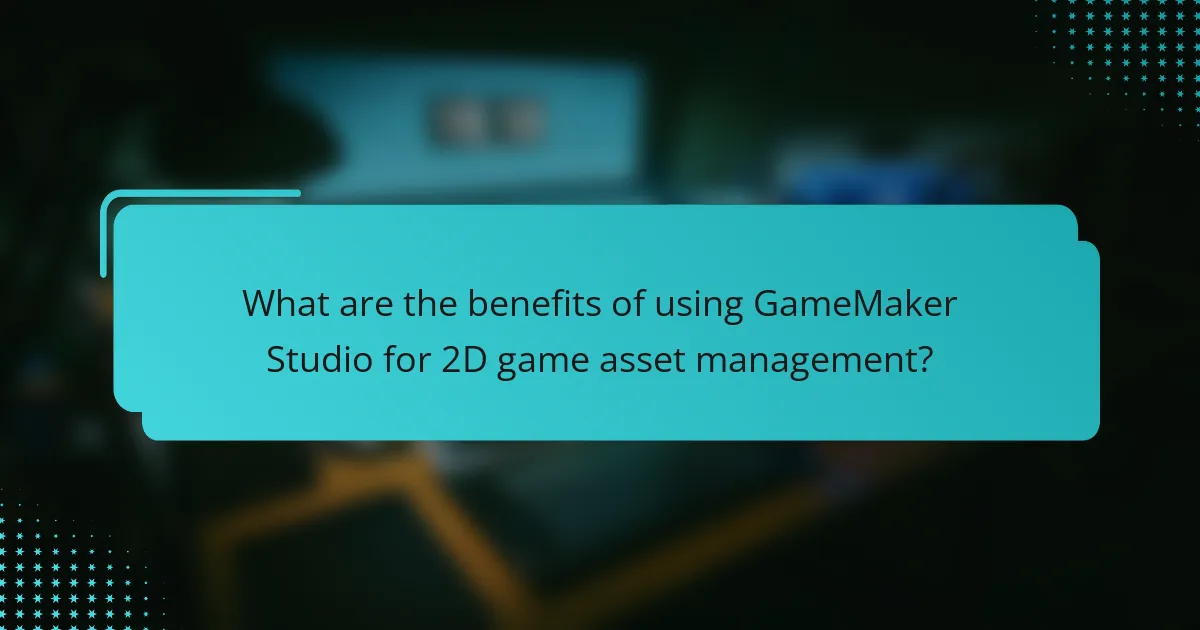
What are the benefits of using GameMaker Studio for 2D game asset management?
GameMaker Studio offers streamlined asset management for 2D game development. It provides an intuitive drag-and-drop interface for organizing assets efficiently. This allows developers to easily categorize and access sprites, sounds, and backgrounds. The software supports multiple file formats, enhancing compatibility with various asset types. GameMaker Studio also features a built-in library for quick asset retrieval. This reduces development time significantly. Additionally, the platform enables version control for assets, ensuring that changes can be tracked and reverted if necessary. These benefits contribute to a more organized and efficient game development process.
How does GameMaker Studio enhance workflow efficiency?
GameMaker Studio enhances workflow efficiency through its intuitive drag-and-drop interface. This feature allows users to create game mechanics without extensive coding knowledge. The built-in asset library simplifies the organization and management of game assets. Users can quickly access and implement sprites, sounds, and scripts. Additionally, GameMaker Studio supports real-time testing and debugging. This capability enables developers to identify and fix issues immediately. The integrated version control system streamlines collaboration among team members. These features collectively reduce development time and improve overall productivity.
What tools does GameMaker Studio provide for streamlining asset workflows?
GameMaker Studio provides several tools to streamline asset workflows. These tools include a built-in sprite editor for creating and editing graphics. It also features a sound editor for managing audio assets efficiently. The asset management system allows for easy organization and retrieval of game assets. Additionally, GameMaker Studio supports drag-and-drop functionality to simplify asset integration into projects. The IDE includes a code editor for scripting, which enhances workflow efficiency. These features collectively improve the process of asset creation and integration in game development.
How does GameMaker Studio reduce development time for 2D games?
GameMaker Studio reduces development time for 2D games through its user-friendly interface and pre-built assets. The drag-and-drop functionality allows developers to create game mechanics without extensive coding knowledge. This feature accelerates the prototyping process significantly. GameMaker Studio also provides a library of assets, which can be easily integrated into projects. This eliminates the need to create everything from scratch. Furthermore, its scripting language, GML, is designed for efficiency, allowing quick implementation of custom features. These combined aspects streamline the development workflow, enabling faster game production.
What support does GameMaker Studio offer for asset integration?
GameMaker Studio offers extensive support for asset integration. It allows users to import various asset types, including images, sounds, and animations. The software supports drag-and-drop functionality for easy asset management. Users can also utilize the built-in sprite editor for image manipulation. GameMaker Studio allows for seamless integration of external libraries and assets through its marketplace. Additionally, it supports various file formats, ensuring compatibility with diverse asset types. This flexibility enhances the overall game development experience.
What resources are available for learning asset integration in GameMaker Studio?
Official GameMaker Studio documentation is available for learning asset integration. This resource provides comprehensive guides and tutorials. The documentation covers importing, managing, and using assets effectively. GameMaker’s YouTube channel offers video tutorials on asset integration. Community forums and websites like GameMaker Community provide user-generated content and discussions. Additionally, online courses on platforms like Udemy focus on GameMaker Studio skills, including asset integration. These resources are widely recognized and frequently updated to reflect software changes.
How can community forums assist with asset management challenges?
Community forums can assist with asset management challenges by providing a platform for knowledge sharing among users. These forums facilitate discussions on best practices for organizing and integrating assets. Users can share solutions to common issues encountered in asset management. They can also provide feedback on asset performance and compatibility within GameMaker Studio. Additionally, forums often host tutorials and guides that enhance user understanding of asset management tools. The collective experience of community members can lead to innovative solutions. This collaborative approach can significantly reduce the learning curve for new users. Overall, community forums foster a supportive environment for addressing asset management challenges effectively.
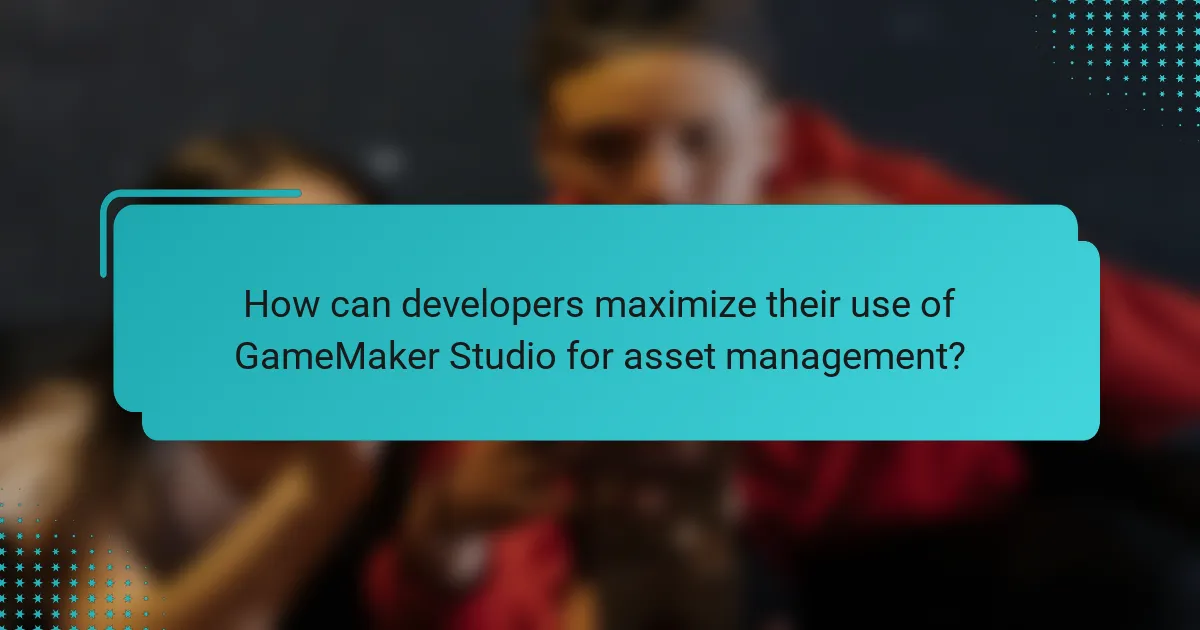
How can developers maximize their use of GameMaker Studio for asset management?
Developers can maximize their use of GameMaker Studio for asset management by utilizing its built-in resource management tools. GameMaker Studio allows for organized folder structures to categorize assets efficiently. Developers should take advantage of the sprite editor for creating and modifying graphics directly within the platform. Importing assets in bulk can save time, as GameMaker supports various file formats. Utilizing the asset browser helps in quickly locating and managing resources. Developers can also leverage the drag-and-drop functionality to streamline asset integration into projects. Regularly updating and maintaining asset libraries ensures optimal performance and organization. These features collectively enhance asset management efficiency within GameMaker Studio.
What best practices should developers follow when managing assets in GameMaker Studio?
Developers should organize assets into folders for efficient management in GameMaker Studio. Clear naming conventions enhance asset identification. Developers should use consistent file formats to avoid compatibility issues. Regularly backing up assets prevents data loss. Utilizing GameMaker’s built-in asset management tools streamlines workflow. Developers should also optimize asset sizes to improve game performance. Keeping documentation updated aids in team collaboration. Finally, testing assets in various scenarios ensures functionality within the game environment.
How can developers ensure their assets are compatible with GameMaker Studio?
Developers can ensure their assets are compatible with GameMaker Studio by adhering to specific guidelines. They should use supported file formats such as PNG for images and WAV or OGG for audio. It is crucial to maintain the correct dimensions and resolutions for graphics, as GameMaker Studio has limitations on asset sizes. Developers should also check that their assets are properly optimized to avoid performance issues. Additionally, utilizing GameMaker’s built-in asset import tools can help streamline the process. Following these practices will enhance compatibility and integration within the platform.
What common pitfalls should developers avoid in asset management?
Developers should avoid several common pitfalls in asset management. One major pitfall is neglecting proper organization of assets. Disorganized assets can lead to confusion and inefficiency during development. Another pitfall is failing to establish a naming convention. Inconsistent naming can make it difficult to locate and manage assets effectively. Additionally, developers often overlook version control for assets. Without version control, tracking changes and collaborating with team members becomes challenging. Failing to optimize asset sizes is another common mistake. Large asset files can lead to increased load times and performance issues. Developers should also avoid hardcoding asset paths. Hardcoding can create problems when assets are moved or renamed. Lastly, not regularly backing up assets can result in data loss. Regular backups ensure that assets remain safe and recoverable.
What troubleshooting tips are available for asset management issues in GameMaker Studio?
To troubleshoot asset management issues in GameMaker Studio, first check for missing or corrupted files. Ensure all assets are correctly imported into the project. Verify that the asset paths are correctly set in the project settings. Clear the cache to resolve issues related to outdated data. Restart GameMaker Studio to refresh the environment. Update GameMaker Studio to the latest version for bug fixes. Consult the official documentation for specific error messages. Engage with the GameMaker community forums for shared solutions and insights.
How can developers resolve common asset integration problems?
Developers can resolve common asset integration problems by ensuring proper file formats are used. GameMaker Studio supports formats like PNG for images and WAV for audio. Developers should also maintain consistent naming conventions for assets. This prevents confusion during integration. Additionally, developers must organize assets in folders logically. A clear structure helps in locating files quickly. Testing assets in a controlled environment is crucial. This ensures compatibility before full integration. Lastly, utilizing version control systems can help track changes to assets. This reduces the risk of overwriting important files.
What steps should be taken when assets do not appear in the game?
Check the asset import settings first. Ensure the assets are correctly imported into GameMaker Studio. Verify that the file paths are accurate and the files are not corrupted. Inspect the asset visibility settings within the game project. Confirm that the assets are not set to hidden or disabled. Review the code for any errors that may prevent the assets from rendering. Test the game in different resolutions and settings to see if the assets appear. Restart GameMaker Studio to refresh the project and clear any temporary glitches. If issues persist, consult the GameMaker Studio documentation or community forums for additional troubleshooting steps.
GameMaker Studio is a comprehensive game development platform tailored for creating 2D games, featuring a user-friendly interface and versatile tools for game design. The article covers essential features for asset management and integration, including the platform’s drag-and-drop functionality, asset organization strategies, and the importance of GameMaker Language (GML) for scripting. Key components such as the integrated development environment (IDE), asset management tools, and built-in physics engine are discussed to illustrate how they enhance workflow efficiency and streamline the game creation process. Additionally, the article addresses best practices for optimizing assets, troubleshooting common issues, and maximizing the use of GameMaker Studio for effective game development.